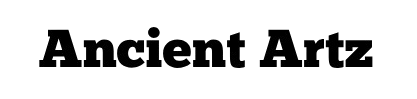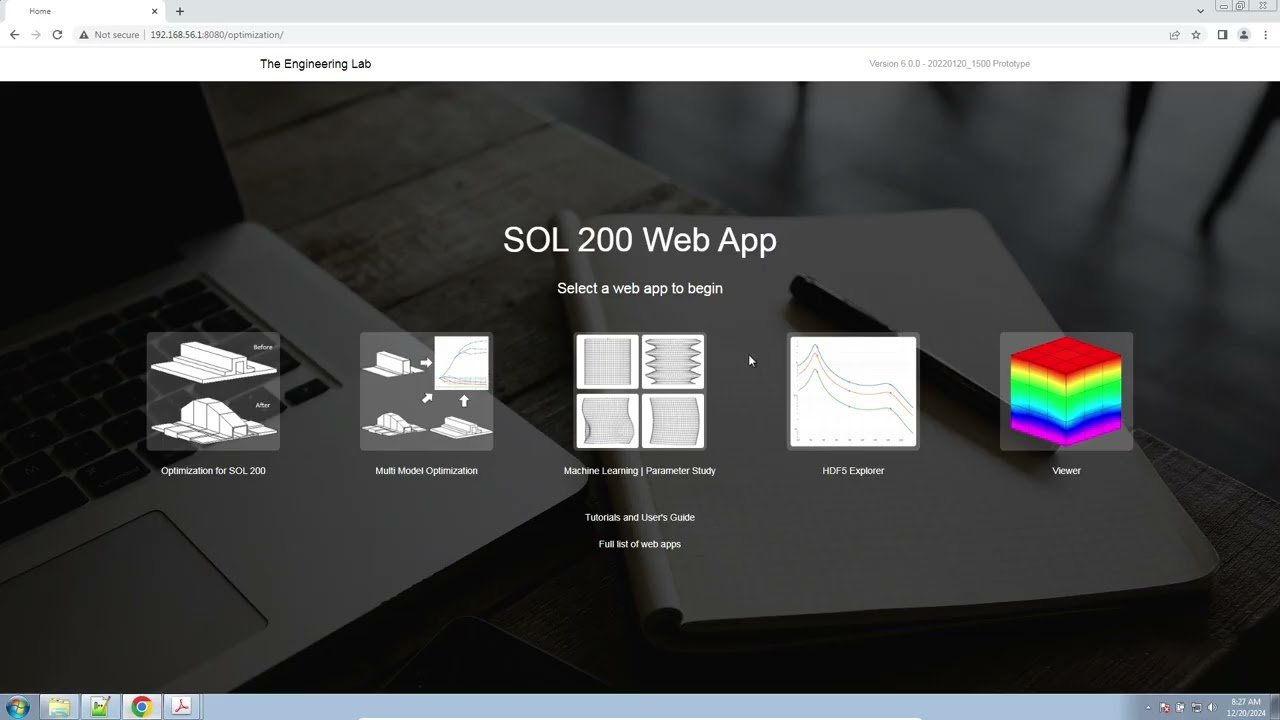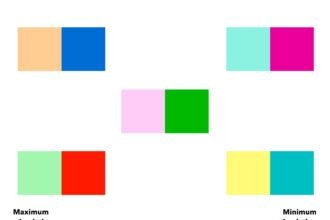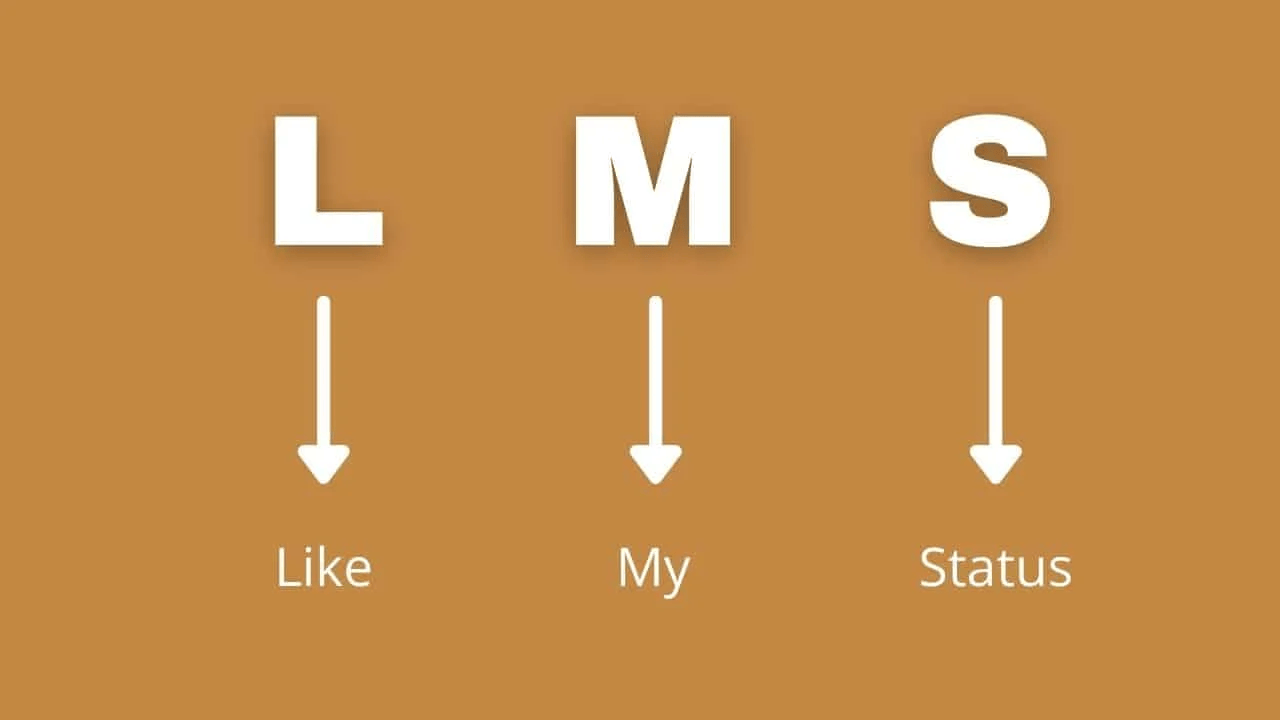Introduction
Engineers performing dynamic analysis often need to understand the overall magnitude of a response, like displacement or stress, over a specific frequency range. While peak values are useful, they don’t always capture the full picture of the system’s energy. This is where the Root Mean Square (RMS) value becomes essential. Calculating RMS values for standard grid points in Nastran is a common task, but what about monitor points (MONPNTs)?
MONPNT1 points are powerful tools for requesting specific output quantities without having to model physical grid points. However, extracting RMS results for these points requires a slightly different approach than you might use for regular grid points. This guide will walk you through the process, explaining why it’s important and how to do it correctly. You will learn how to set up your model, request the right output, and process the results to get the RMS values you need for your MONPNT1 points.
Understanding RMS and Its Importance
In the context of a random vibration or frequency response analysis, the output is typically a plot of a response quantity (like displacement, velocity, or acceleration) versus frequency. The RMS value condenses this entire frequency-dependent curve into a single, meaningful number.
Mathematically, the RMS value represents the square root of the mean of the squares of the values. For dynamic analysis, it’s a measure of the effective magnitude of the vibratory response. It provides a statistical measure of the overall energy contained within the response spectrum, which is often more representative of the potential for fatigue damage or failure than a simple peak value at a single frequency. For engineers, this single value is crucial for quickly assessing design performance and comparing different design iterations.
What Are MONPNT1 Points in Nastran?
MONPNT1 points are “monitor points” that allow you to request specific output quantities at locations where no grid point exists. They are essentially virtual sensors within your model. You can use them to calculate relative displacements between two grid points, find the stress at a specific element location, or monitor other complex response quantities.
A MONPNT1 entry in a Nastran input file typically defines:
- A name for the monitor point.
- The type of response to be monitored (e.g., stress, strain, displacement).
- The components of the response.
- The grid or element IDs involved in the calculation.
Using MONPNT1 points is highly efficient. Instead of adding extra grid points and potentially complicating your mesh, you can directly request the exact data you need. This keeps your model clean and your output files focused on the most critical results.
Calculating RMS for MONPNT1 Points: A Step-by-Step Guide
Calculating RMS values for MONPNT1 points in a frequency response analysis (SOL 111) involves requesting the correct output and then processing it. Here is a detailed workflow.
Step 1: Define Your MONPNT1 Points
First, you need to define your monitor points in the Nastran bulk data section. Let’s say you want to monitor the relative displacement between grid points 101 and 102 in the X-direction.
Your MONPNT1 entry might look like this:
MONPNT1, RELDISP, 'Relative Disp X'
DISP, 1, 101, 1, 1.0, 102, 1, -1.0
This entry creates a monitor point named RELDISP. It calculates the displacement (DISP) in component 1 (X-direction) for grid 101 and subtracts the displacement in component 1 for grid 102.
Step 2: Request Power Spectral Density (PSD) Output
To calculate RMS values, you need the Power Spectral Density (PSD) of the response. You cannot directly request RMS output for MONPNT1 points in the same way you can for regular grid points using RMS = ALL. Instead, you must request the PSD output for your monitor points.
In the case control section, use the XYPLOT command with the PSDF option:
SUBCASE 1
...
RANDOM = 10
...
XYPLOT PSDF MONPNT1 / RELDISP(T1)
...
BEGIN BULK
This tells Nastran to compute the PSD for the RELDISP monitor point and write it to the output file (typically the .pch or .f06 file, depending on your setup).
Step 3: Extract and Integrate the PSD Data
Once the analysis is complete, you need to process the PSD output. The RMS value is the square root of the area under the PSD curve.
- Locate the PSD Data: Open the .pch file (or .f06 if you directed output there). You will find a table of data for your monitor point, with frequency in the first column and the PSD magnitude in the second.
- Perform Numerical Integration: You can integrate the PSD data using various tools:
- Excel/Spreadsheets: Import the data into a spreadsheet. Use the trapezoidal rule to approximate the area under the curve. For each frequency step, calculate the area of the trapezoid:
Area = (PSD_i + PSD_{i+1}) / 2 * (Freq_{i+1} - Freq_i). Sum these areas to get the total area. - Python/MATLAB: Scripting languages are ideal for this task. You can write a script to read the .pch file, parse the data, and use built-in functions (like
numpy.trapzin Python) to perform the integration accurately.
- Excel/Spreadsheets: Import the data into a spreadsheet. Use the trapezoidal rule to approximate the area under the curve. For each frequency step, calculate the area of the trapezoid:
- Calculate the RMS Value: After calculating the total area under the PSD curve (which is the Mean Square value), take the square root of this area to get the final RMS value.
RMS = sqrt(Area_under_PSD_curve)
This final number is the RMS value for the response quantity you defined in your MONPNT1 entry.
Common Challenges and Solutions
- Challenge: No PSD output is generated.
- Solution: Double-check your
XYPLOTcommand in the case control section. Ensure thePSDFoption is specified and that the name of the MONPNT1 (RELDISPin our example) is correct. Also, confirm that aRANDOManalysis is properly defined and referenced.
- Solution: Double-check your
- Challenge: The MONPNT1 definition is incorrect.
- Solution: Carefully review the syntax for
MONPNT1in the Nastran Quick Reference Guide. Common errors include incorrect component numbers, invalid grid/element IDs, or a misplaced coefficient. Nastran will often issue a fatal error if the syntax is wrong.
- Solution: Carefully review the syntax for
- Challenge: Manually processing the .pch file is tedious.
- Solution: Automate the process. Write a simple Python script or a MATLAB function to read the output file, find the relevant data blocks, perform the integration, and report the RMS value. This is especially useful when you have many monitor points.
Best Practices for Accurate RMS Calculations
- Frequency Resolution: Ensure your
FREQcards provide sufficient frequency points, especially around resonance peaks. A coarse frequency resolution can lead to an inaccurate representation of the PSD curve and, consequently, an incorrect RMS value. - Verify with Simpler Cases: If you are unsure about your process, test it on a simple case. For example, request RMS displacement for a single grid point using both the standard
DISP(RMS) = ALLcommand and theXYPLOT PSDFmethod. The results should match, confirming your integration process is correct. - Use Post-processing Tools: Commercial post-processors like Femap or HyperView often have built-in capabilities to plot MONPNT1 data and may include functions to calculate RMS values directly from the PSD curves, simplifying the workflow.
Conclusion: Mastering Your Dynamic Analysis
Calculating RMS values for MONPNT1 points in Nastran is a powerful technique for understanding the overall dynamic response of your system at virtual locations. While it requires an extra step of post-processing compared to standard grid point output, the process is straightforward once you understand it. By requesting PSD output and integrating the results, you can obtain the critical RMS data needed for design validation and optimization.
Automating the integration step with a simple script can make this workflow highly efficient, allowing you to leverage the full capabilities of MONPNT1 points without getting bogged down in manual calculations. By adopting this method, you can gain deeper insights into your structural dynamics and make more informed engineering decisions.
Frequently Asked Questions (FAQs)
Can I request RMS output for MONPNT1 directly in Nastran?
No, you cannot use a command like MONPNT1(RMS) = ALL. The standard method is to request the PSD output using XYPLOT PSDF and then calculate the RMS value by integrating the PSD curve in a post-processing step.
What is the difference between MONPNT1, MONPNT2, and MONPNT3?
MONPNT1 is the most general, allowing you to create complex equations of response quantities. MONPNT2 is used for monitoring panel contributions in an EVA analysis, while MONPNT3 is a simpler form for monitoring a single grid point component. For custom equations like relative displacement, MONPNT1 is the correct choice.
Does this method work for other analysis types?
This method is specific to frequency response (SOL 111) and random response analysis where PSDs are calculated. For transient analysis (SOL 112), you would be looking at time-history results, and the definition of an overall RMS value would be different.